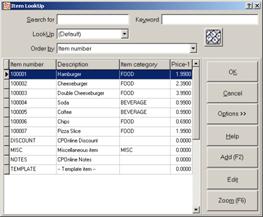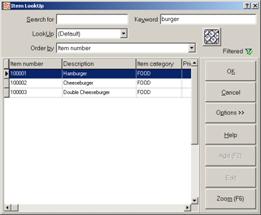LookUps
One of Counterpoint's most valuable features in the ability to find and retrieve--or look up--records, codes, and other types of information in your database. You can look up items, customers, vendors, users, tickets, barcodes, shipping addresses, and so forth. Essentially, anywhere you see the ![]() button, you can perform a lookup.
button, you can perform a lookup.
This button appears on the toolbars of many windows in Counterpoint, allows you to look up records of the corresponding type. For example from the Quick Customers window, you can click the button (or press CTRL+L) to look up a customer record.
The ![]() button also appears next to individual fields, allowing you to look up the value, code, or option to use for a particular field. For example, from the Quick Items window, you can click the
button also appears next to individual fields, allowing you to look up the value, code, or option to use for a particular field. For example, from the Quick Items window, you can click the ![]() button (or press F9) to look up the Category, Sub-category, or Primary vendor you want to assign to an item.
button (or press F9) to look up the Category, Sub-category, or Primary vendor you want to assign to an item.
Whenever you perform a lookup, the corresponding ![]() LookUp window appears. Each LookUp window displays records of a particular type.
LookUp window appears. Each LookUp window displays records of a particular type.
Use the scroll bar to browse through the records that are displayed in a LookUp window.
When you find the record you’re looking for, select it, and then click OK.
LookUp windows include a number of fields and buttons that allow you to find specific records, view more information about a record, or modify the appearance and layout of the ![]() LookUp window.
LookUp window.
Search for
If you don’t see the record you’re looking for, type a few characters in this field to search for the record. Counterpoint automatically selects the first record it finds with a value that begins with the characters you typed.
The Order by field indicates the value that your entry will be compared to. For example, if the Order by field on the Customer LookUp window is set to Last name, you can enter the first few letters of a customer’s last name to find the customer.
Keyword
This field allows you to search for records that include a particular word or phrase. Type one or more keywords in this field to display only records that include the specified word(s).
LookUp
Select an option from this field to load a saved lookup.
Order by
Select a field from this list to sort the records that appear in the LookUp window by the selected field.
The Order by field also determines the value that Counterpoint compares to any characters you enter in the Search for field.
OK
Click this button to close the LookUp window and load the selected record for editing or assign the selected record to a field.
Cancel
Click this button (or press ESC) to close the LookUp window without selecting a record.
Options
Click this button to display a menu of additional lookup-related options.
These options allow you to define a filter for the lookup, add a new record or edit an existing record, save a lookup for future use, delete a saved lookup, print or preview the lookup results, or modify the columns that appear in the LookUp window.
Help
Click this button to display the NCR Counterpoint online help.
Add
Click this button (or press F2) to add a new record “on the fly.” When you click this button, the appropriate window appears, allowing you to define a new record of the corresponding type.
Edit
Click this button to modify the selected record. When you click this button, the appropriate window appears, allowing you to make any necessary changes to the selected record.
![]() By default, only the manager can use the Add and Edit buttons.
By default, only the manager can use the Add and Edit buttons.
Zoom
Click this button (or press F6) to display additional information about the selected record in the corresponding Zoom window. Refer to Zooms for more information about using zooms.