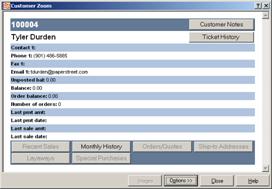Zooms
Clicking the ![]() button next to a field or the Zoom button from a lookup (or pressing F6) displays the corresponding zoom. Zooms are so named because they allow you to “zoom in” on the selected item, customer, vendor, or other type of record to see additional information.
button next to a field or the Zoom button from a lookup (or pressing F6) displays the corresponding zoom. Zooms are so named because they allow you to “zoom in” on the selected item, customer, vendor, or other type of record to see additional information.
The information that appears in each zoom depends on the type of record you are viewing. For example, the ![]() Customer Zoom displays the selected customer’s contact information, account balances and order information, and the amounts and dates of the customer’s last payment and sale.
Customer Zoom displays the selected customer’s contact information, account balances and order information, and the amounts and dates of the customer’s last payment and sale.
Some zooms also include buttons that allow you to view additional details in the Zoom window.
For example, the Customer Zoom includes a number of buttons that display recent sales, monthly history, and other information about the selected customer.
In addition, each zoom includes the following buttons:
Images
Click this button to display any images that are associated with the selected record, such as a photo of an item or customer.
Options
Click this button to display a menu of additional options. These options allow you to customize the layout of the Zoom window, save a zoom for future use, load a saved zoom, or delete a saved zoom.
Close
Click this button (or press ESC) to close the Zoom window.
Help
Click this button to display the NCR Counterpoint online help.