Local Device Services
This version of NCR Counterpoint introduces local device services, which handle all communications between Counterpoint workstations and any point-of-sale devices (e.g., receipt printers, payment terminals, line displays, scales, and so forth) that are connected to them. Local device services always operate on the system to which point-of-sale devices are connected, outside of Counterpoint. This ensures that all low-level device communication occurs directly between the workstation and the device, instead of being handled by Counterpoint.
This feature simplifies device configuration, allowing for consistent deployment and support for point-of-sale devices in all Counterpoint environments. In particular, local device services provide additional stability and increased performance for merchants using point-of-sale devices in WAN environments. In addition, local device services provide support for USB devices (or devices with other, proprietary interfaces) in WAN environments without requiring serial port virtualization or additional drivers (e.g., the Jungo driver).
 Supported Devices
Supported Devices
Local device services support the following certified point-of-sale devices:
Cash Drawers
- APG POS-driven Cash Drawer
- M-S POS-driven Cash Drawer
- M-S Printer-driven Cash Drawer
Line Displays
- Radiant 2x20 Line Display
MSRs
- IDTech SecureMag MSR
- MagTek MagneSafe MSR for NCR Secure Pay (P2PE)
- NCR P-Series MSR (non-P2PE)
- NCR XR-Series MSR (non-P2PE)
- NCR XR-Series MSR for NCR Secure Pay (P2PE)
Payment Terminals
- Ingenico iSC250 EMV
- Ingenico iPP320 EMV (starting from release 8.5.5)
Receipt printers
- Bixolon SRP-350+
- Epson TM-T88III
- Epson TM-T88IV
- Epson TM-T88V
- NCR 7197
Scales
- Metteler-Toledo Viva
- NCR 7812
In addition, local devices services support other OPOS devices using the manufacturers' drivers, including OPOS cash drawers, line displays, MSRs, receipt printers, standalone signature capture devices, and scales.
![]() If you are using OPOS devices, the corresponding OPOS drivers must be installed on each workstation to which they are connected. This means that, unlike in previous releases, OPOS drivers must be installed on WAN workstations that will be running Counterpoint over a Remote Desktop/Terminal Services connection.
If you are using OPOS devices, the corresponding OPOS drivers must be installed on each workstation to which they are connected. This means that, unlike in previous releases, OPOS drivers must be installed on WAN workstations that will be running Counterpoint over a Remote Desktop/Terminal Services connection.
 Unsupported Devices
Unsupported Devices
Local device services do not currently support the following point-of-sale devices:
- Non-EMV Ingenico iSC250 Payment Terminals (i.e., iSC250s that are not configured to process EMV transactions)
- Moneris Secure PIN Entry Devices
- Tender Retail Secure PIN Entry Devices
- VeriFone 1000SE
- Other OPOS PIN Pads
You can still configure these devices for use with Counterpoint on the Device Management window (Setup > Point of Sale > Stores), but they will not communicate with the workstation to which they are connected via local device services.
![]() To use these devices in a WAN environment, you must still enable port redirection and configure Remote Desktop Connection to share serial ports with the Terminal Server on your WAN workstations.
To use these devices in a WAN environment, you must still enable port redirection and configure Remote Desktop Connection to share serial ports with the Terminal Server on your WAN workstations.
 Local Device Services Components
Local Device Services Components
The local device services feature relies on several distinct components, including the NCR Counterpoint Device Services API, the UniTerm payment controller, and the NCR Counterpoint Terminal Services Client.
 NCR Counterpoint Device Services API
NCR Counterpoint Device Services API
The core of the local device services feature is the NCR Counterpoint Device Services API, which is installed as a Windows service on each LAN and WAN workstation (including servers that you have designated as workstations and to which point-of-sale devices are physically connected). The NCR Counterpoint Device Services API manages low-level communications between each workstation and the point-of-sale devices connected to it, receiving device requests from Counterpoint and passing back the responses it receives from each device.
When you install NCR Counterpoint V8.5.4 on a server, if you indicate that point-of-sale devices will be physically connected to the server, the NCR Counterpoint Device Services API will also be installed. The NCR Counterpoint Device Services is automatically installed on all workstations, either during the normal Counterpoint installation process (ClientSetup.exe) or by a separate, WAN Client Installer (NCRWANClient.exe).
 UniTerm Payment Controller
UniTerm Payment Controller
The UniTerm payment controller works alongside NCR Counterpoint Device Service API, handling all communication between certified payment terminals (e.g., Ingenico iSC250s) and NCR Secure Pay. The UniTerm payment controller allows Counterpoint to request and receive EDC card authorizations from Secure Pay without having to communicate directly with a payment terminal, improving stability and reducing the potential for communication errors.
![]() With the UniTerm payment controller, the "scrolling receipt" that appeared on iSC250 payment terminals as items were added to (or removed from) a ticket in previous versions of Counterpoint is no longer supported. Instead, you can now configure your iSC250 payment terminals to display a series of ad images while items are being added to a ticket.
With the UniTerm payment controller, the "scrolling receipt" that appeared on iSC250 payment terminals as items were added to (or removed from) a ticket in previous versions of Counterpoint is no longer supported. Instead, you can now configure your iSC250 payment terminals to display a series of ad images while items are being added to a ticket.
Like the NCR Counterpoint Device Service API, the UniTerm payment controller is automatically installed on all workstations, either during the normal Counterpoint installation process (ClientSetup.exe) or by a separate, WAN Client Installer (NCRWANClient.exe). The UniTerm payment controller is also installed on any server that has point-of-sale devices physically connected to it.
![]() The necessary UniTerm components are installed in the C:\Program Files\UniTerm directory on each server or workstation. UniTerm components are no longer installed in the \Bin subdirectory of your Counterpoint installation directory.
The necessary UniTerm components are installed in the C:\Program Files\UniTerm directory on each server or workstation. UniTerm components are no longer installed in the \Bin subdirectory of your Counterpoint installation directory.
 NCR Counterpoint Terminal Services Client
NCR Counterpoint Terminal Services Client
In WAN environments, the NCR Counterpoint Terminal Services Client allows local device services running on WAN workstations to transmit device requests and responses to and from Counterpoint running on a Terminal Server. It does this by creating a "dynamic virtual channel" (DVC) between the WAN workstation and the Terminal Server.
![]() When a WAN workstation connects to your Terminal Server, the
When a WAN workstation connects to your Terminal Server, the ![]() icon appears in the workstation's Windows system tray, indicating that the NCR Counterpoint Terminal Services Client is running.
icon appears in the workstation's Windows system tray, indicating that the NCR Counterpoint Terminal Services Client is running.
The NCR Counterpoint Terminal Services Client is installed on WAN workstations by the WAN Client Installer (NCRWANClient.exe), as well as during the normal process of installing Counterpoint on a workstation (for WAN workstations that can also be used in offline mode).
![]() If you do not install the NCR Counterpoint Terminal Services Client on a WAN workstation, local point-of-sale devices will not be available when you run Counterpoint over Remote Desktop/Terminal Services.
If you do not install the NCR Counterpoint Terminal Services Client on a WAN workstation, local point-of-sale devices will not be available when you run Counterpoint over Remote Desktop/Terminal Services.
 Device Management
Device Management
Once you have installed the necessary local device services components, you can configure devices using the ![]() Device Management window (Setup > Point of Sale > Stores). In general, the process of configuring devices is unchanged from previous versions, except that you can now configure USB devices for use with WAN workstations without using virtual serial ports or additional drivers.
Device Management window (Setup > Point of Sale > Stores). In general, the process of configuring devices is unchanged from previous versions, except that you can now configure USB devices for use with WAN workstations without using virtual serial ports or additional drivers.
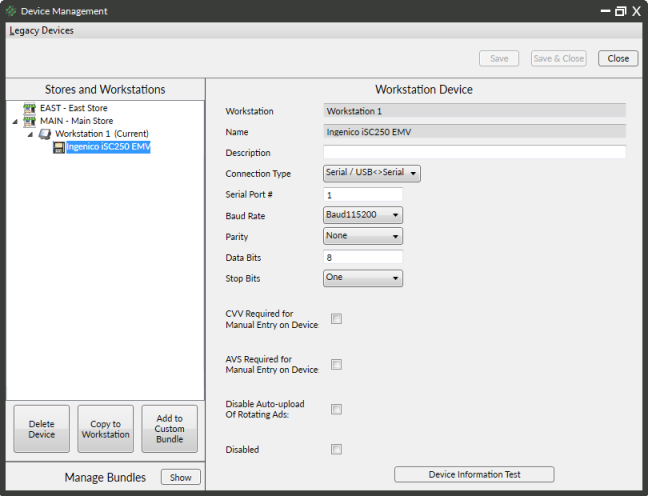
In addition, if you are using OPOS devices in a WAN environment, you must install the corresponding OPOS drivers on the WAN workstation to which the devices are physically connected, instead of on your Terminal Server.
![]() When you configure an OPOS device that is connected to a WAN workstation on the Device Management window, you must manually enter the OPOS Name you specified for the device when you installed the manufacturer's OPOS driver on the WAN workstation; the corresponding entry will not be available when you click the
When you configure an OPOS device that is connected to a WAN workstation on the Device Management window, you must manually enter the OPOS Name you specified for the device when you installed the manufacturer's OPOS driver on the WAN workstation; the corresponding entry will not be available when you click the  button next to the OPOS Name field.
button next to the OPOS Name field.
Also, the Advanced button that previously displayed individual Tester dialogs for each type of device has been removed from the Device Management window. Clicking the Device Information Test button will now test communication with the device, and then display ![]() a dialog that includes detailed information about the device and indicates whether the communication test was successful.
a dialog that includes detailed information about the device and indicates whether the communication test was successful.
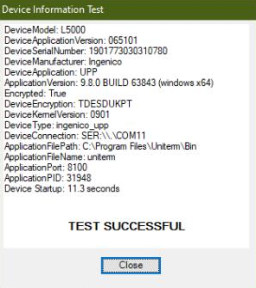
 Device Service Logs
Device Service Logs
All device activity is recorded in a series of log files that are written to the C:\Program Files (x86)\NCR\Device Services API\Logfiles directory on each workstation or server on which local device services is running. A new log file is created each day, using the naming convention CPAPI_2017-11.01.0.log.
![]() These logs do not correspond to a specific instance of Counterpoint instance, but are specific to each instance of the NCR Counterpoint Device Services API.
These logs do not correspond to a specific instance of Counterpoint instance, but are specific to each instance of the NCR Counterpoint Device Services API.
 Image File Locations
Image File Locations
When you configure a receipt printer on the Device Management window (Setup > Point of Sale > Devices), you can specify Header Logo and Footer Logo image files that will print at the top and bottom of receipts. In addition, you can configure an iSC250 payment terminal to display a single ad image (iSC250_AD1.jpg or iSC250_AD1.png) or a series of images (iSC250_ADS.TGZ) when it is idle and during the ticket entry process.
![]() Refer to Displaying Ads on an iSC250 for more information about configuring your iSC250 to display a series of ad images.
Refer to Displaying Ads on an iSC250 for more information about configuring your iSC250 to display a series of ad images.
To make logos and ad images available to receipt printers and payment terminals that are connected to workstations in a LAN environment, copy the files to the \Configuration\PSForms subdirectory of your company directory (e.g., C:\Program Files (x86)\Radiant Systems\CounterPoint\CPSQL.1\Toplevel\MyCompany\Configuration\PSForms).
To make images available to receipt printers and payment terminals connected to WAN workstations, copy the files to the C:\Program Files (x86)\NCR\Device Services API\DevicesUploadFolder on each WAN workstation.