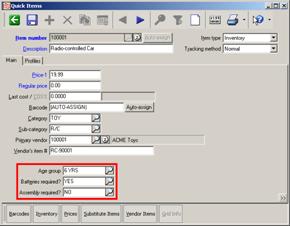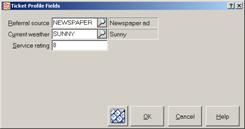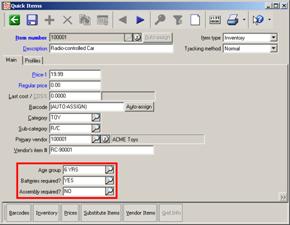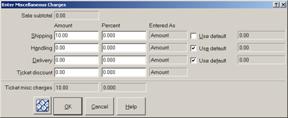User-defined fields
Counterpoint includes a number of fields that you can use to record nearly any piece of information you want to retain about your items, customers, vendors, and tickets. Because you can configure these fields to track exactly the information that you are interested in, we refer to them as user-defined fields. User‑defined fields allow you to easily tailor your system to meet your specific needs.
As described in Configuring user-defined fields you can use Quick Setup to enable various user-defined fields and to designate a display label for each one to identify the type of information you want to record. Quick Setup also allows you to define valid options for profile fields and item attribute fields.
The fields that you enable in Quick Setup integrate seamlessly into your system, appearing alongside the pre-defined fields on the appropriate windows. For example, item-related fields—like the item attribute fields illustrated below—appear on the ![]() Quick Items window, while customer-related fields appear on the Quick Customers window.
Quick Items window, while customer-related fields appear on the Quick Customers window.
There are three basic types of user-defined fields, each of which allows you to record different kinds of information. These fields include profiles, item attributes, and miscellaneous charges. This section of the Express User’s Guide describes each type of user-defined field and offers some suggestions for their use.
Profiles
Profile fields are the most versatile type of user-defined field, because they allow you to record the widest variety of information. You can configure profile fields to track virtually any characteristic, measurement, date, or other value for your items, customers, vendors, and tickets.
There are four types of profile fields, each of which allows you to record a different type of information:
-
Date profiles allow you to record important dates.
For example, you might define a Date added to inventory profile to track the date on which you started selling each item, or a profile that allows you to record each customer’s Birthday.
-
Alphanumeric profiles allow you to record free-form text.
For example, you could define a Manufacturer's part # profile to track the part number for each item or a profile that allows you to record each customer’s Interests.
-
Numeric profiles allow you record numeric values.
For example, you might configure numeric profiles to track the Height, Width, and Depth of your items, the Number of batteries a toy or electronic item requires, or a ZIP Code for each ticket.
-
Code profiles require you to enter or look up a specific value from a list of user-defined options, or profile codes. Each profile code defines a trait that you can assign to an item, customer, vendor, or ticket. You must create valid profile codes for each code profile field you enable.
For example, you could create a Buyer code profile for your items and define each of your buyers as valid options. For vendors, you might create a Day shipments arrive code profile and define the days of the week (e.g., MON, TUE, WED) as valid options, allowing you specify the day of the week that shipments from each vendor usually arrive. For tickets, you could define code profiles that allow you to specify the Referral source for walk-in customers (e.g., NEWSPAPER, RADIO AD, FRIEND) or the Current weather conditions (e.g., SUNNY, CLOUDY, RAIN).
You can also use a code profile to provide a YES or NO response to a particular question. For example, you might use the label Mailing list? for a customer code profile field, and then assign YES and NO as valid options for the field.
As described in Configuring user-defined fields, you can use Quick Setup to enable up to five profile fields of each type to allow you to record additional information about your items, customers, and vendors, as well as for each ticket you process.
The profile fields that you enable on the Items, Customers, or Purchasing tabs in Quick Setup appear on the ![]() Profiles tab of the appropriate window (i.e., Quick Items, Quick Customers, or Vendors).
Profiles tab of the appropriate window (i.e., Quick Items, Quick Customers, or Vendors).
Profiles you enable on the Point of Sale tab in Quick Setup appear on the ![]() Ticket Profile Fields dialog that appears when you start a ticket in Touchscreen Ticket Entry.
Ticket Profile Fields dialog that appears when you start a ticket in Touchscreen Ticket Entry.
Item attributes
Item attribute fields are similar to code profiles in that they require you to enter or look up valid, user-defined attributes to set their values. Item attribute fields are available only for item records. Each attribute defines a common characteristic or trait that you can assign to the items you sell.
For example, for a toy store, you might enable an item attribute field called Age group to track the appropriate age range for each toy. Valid attributes for the Age group field might include 0‑3 MOS, 1 YR, 2-5 YRS, 6-12 YRS, 12 YRS UP, and so forth. Similarly, for a clothing store, you might enable the Fabric item attribute field and define SILK, COTTON, POLYESTER, RAYON, and WOOL as valid attributes for the field.
Just like code profiles, you can also use item attribute fields to provide a YES or NO response to a question. For example, for your toy store, you might use the label Batteries included? for one item attribute field and Assembly required? for another, and then assign YES and NO as valid choices for these fields.
You can configure up to six item attributes fields on the Items tab of the Quick Setup window. The item attributes you enable appear on the ![]() Main tab of the Quick Items window allowing you to specify the appropriate values for each one as you define your items.
Main tab of the Quick Items window allowing you to specify the appropriate values for each one as you define your items.
Miscellaneous charges
Miscellaneous charge fields allow you to record freight, handling charges, and other assorted fees on tickets, purchase requests, and receivings.
You can configure up to five miscellaneous charges on the Purchasing tab of the Quick Setup window. These fields allow you to record fees that your vendors typically impose when you order merchandise from them. For example, you might configure miscellaneous charge fields for Freight charges, Handling fees, Surcharge amounts, and so forth.
These miscellaneous charge fields appear on the ![]() Misc charges tab of the Purchase Requests Enter and Receivings Enter windows, allowing you to record the appropriate amounts for each purchase request or receiving.
Misc charges tab of the Purchase Requests Enter and Receivings Enter windows, allowing you to record the appropriate amounts for each purchase request or receiving.
You can also define up to five miscellaneous charge fields from the Point of Sale tab of Quick Setup. These fields allow you to charge additional amounts on tickets for Shipping, Handling, Delivery, and so forth. You can also configure Counterpoint to treat Misc charge 5 as a ticket discount.
These miscellaneous charges appear on the ![]() Enter Miscellaneous Charges dialog in Touchscreen Ticket Entry, which you can access by clicking the More >> button, followed by Ticket options, followed by Misc charges.
Enter Miscellaneous Charges dialog in Touchscreen Ticket Entry, which you can access by clicking the More >> button, followed by Ticket options, followed by Misc charges.